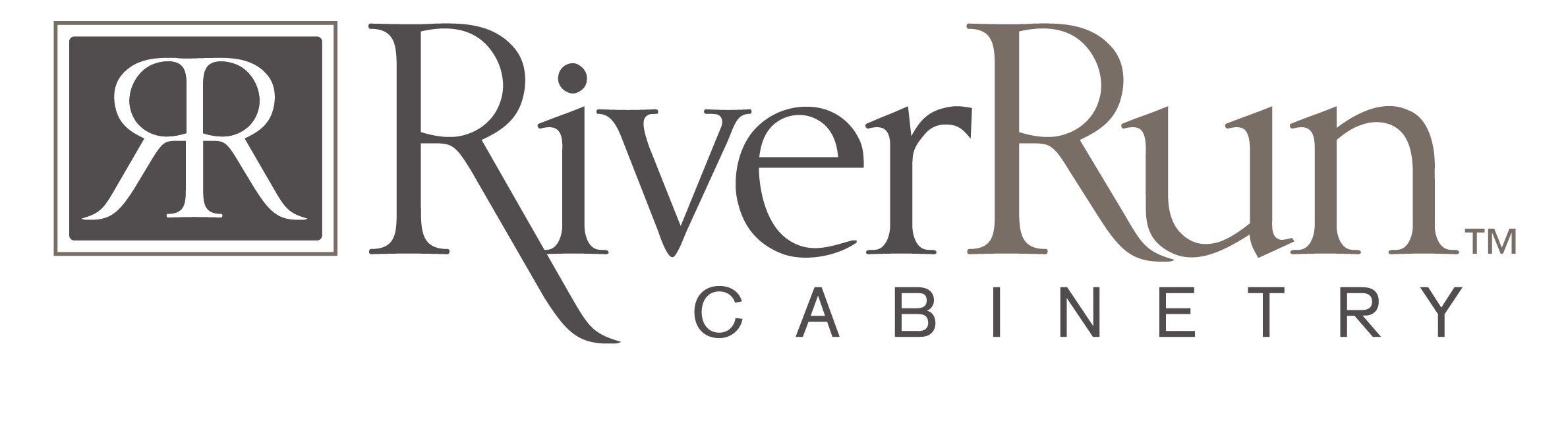2020 Catalog
QUICK LINKS
CURRENT 2020 Catalog:
(The link below is to our Sharefile Drive. You will need to sign in before downloading and the download link is on the RIGHT side of the page.)
CURRENT 2020 Design Catalog Bundle
(RRC_54 ABC Catalog – Oct. 20, 2025)
New colors – Rosemary and Oyster added
RRC_53 ABC Catalog – Aug 28, 2025
Pilaster Kits (installed) added; Fillers can be used as crown moulding
RRC_52 ABC Catalog – July 16, 2025
Corrections made to Roll Out Trays and Pilaster Kits
RRC_51 ABC Catalog – June 30, 2025
This bundle includes price adjustments effective June 30, 2025.
RRC_46 ABC Catalog – October 11, 2024
This bundle includes the following additions:
- StoneRidge – New, “skinny shaker” door style
- Finished End Prices – updated to match Online Order site
- Tall120 Skins – removed
RRC_45 ABC Catalog – August 28, 2024
This bundle included the following additions:
- W362124 – Over the Refrigerator Cabinet for 39″ tall wall cabinets
- BMD24 & BMD27 – Base Microwave Drawer cabinets
- DB27-3 & DB33-3 – 24″ & 33″ 3 Drawer Bases
- REP.75-30-120 – Refrigerator End Panel, 120″ tall
- SKINTALL120 – Tall Skin, 120″ tall
- SKINBASE – Universal Skin for Base Cabinets, without toe kick notch
Great News!
Do you use 2020 Design? Be sure to register for the 2020 Design Upload Process!
Once registered, you can email your 2020 Design (KIT) files to: 2020order@RiverRunCabinetry.com as an order and you don’t have to re-key your order into the Online Order site.
To Register, email the information below to: Marketing@RiverRunCabinetry.com
1.) First and Last name of the designer/person that will be emailing 2020 Design files (as orders)
2.) The Email address they will be using to send the 2020 Design files
Reminder: This process will NOT work unless the email addresses are linked to the proper account.
Trouble Downloading the Catalog?
Check out these Helpful Tips below:
Please read first!
We find that working with Internet Explorer is the easiest. If you are using the new Microsoft Edge browser that comes with Win10, at the end of the download there’s an option for Open or View. Click View to see where it was saved. DO NOT click Open as this will extract it.
We suggest you delete all previous attempts at the download. Do this by opening the internet browser and typically clicking Ctrl+J or browse the desktop or downloads folder and delete them manually. Then try again. If you are still struggling, please try this steps below.
Step-by-Step Instructions:
1. When you download the catalog, be sure to click Save or preferably Save As.
DO NOT click Run, Open, or Extract.
(These options/steps can vary depending on your Internet Browser)
• Keep the file name intact.
• Make note of the file location. (Maybe save to the Desktop?!)
• If you’re not sure where it saved, while in the Browser you can click Ctrl+J to show the recent downloads.
• Find the file, right click and select Show File Location
2. On your desktop, look for the Catalog Manager icon. (Image can vary depending on which Version of Design you have installed.)
3. Click the Install button (Install a catalog from archive – zip)
4. Click Next
5. Click the 3 dots and browse to your catalogs saved location and double click it.
(Maybe the Desktop, but yours can be different?!)
6. Click Next and Start.